iPadOS 26.1 Makes iPad Pro More Powerful Than Ever — Slide Over Feature Returns for Multitasking
Apple’s iPadOS 26.1 brings back the Slide Over feature, making iPad Pro more powerful for multitasking and productivity. Learn how Slide Over works, why it’s important, and how to use it effectively
Apple has released its latest update, iPadOS 26.1, and it’s one of the most powerful upgrades for productivity in years. The best part of this new update is simple but big — Slide Over is back! After being removed in iPadOS 26, this feature has returned and made the iPad feel like a real multitasking machine again. For someone like me who has used the iPad Pro as my main computer for over a decade, this update truly changes everything.
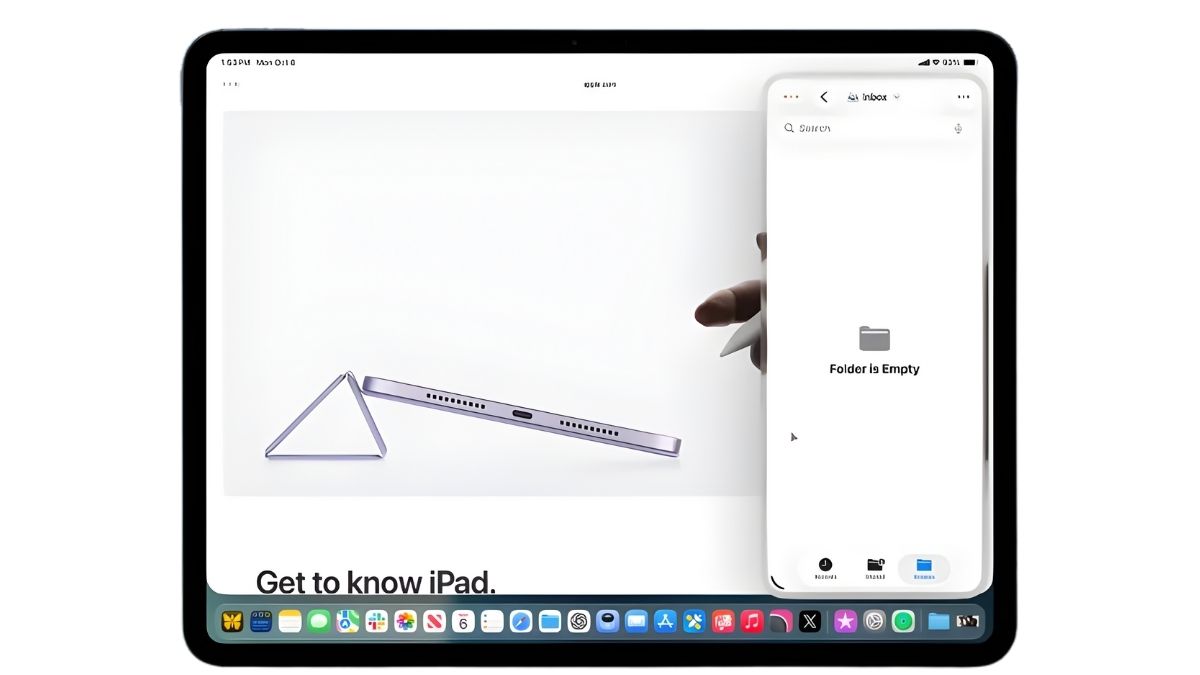
iPadOS 26.1 Fixes What iPadOS 26 Got Wrong
When iPadOS 26 launched, it introduced the new windowing system, which allowed users to move and resize apps freely like a desktop computer. It was a big step forward, but something important was missing. Apple had quietly removed Split View and Slide Over — the two multitasking features that many iPad users loved.
Now, iPadOS 26.1 fixes that by bringing Slide Over back, better than before. According to Apple’s notes:
“In iPadOS 26.1 or later, you can set one window as a Slide Over window to stay open on top of other windows. You can move it off screen and bring it back when you need it.”
It may sound small, but for iPad users who work and create, this is a huge improvement. Slide Over gives back speed and flexibility that was missing before.
Why Slide Over Matters So Much
If you use your iPad to actually get things done — writing, editing, chatting, or creating — Slide Over is a must. It lets you open another app in a small floating window over your main app, so you can multitask without switching screens or breaking your flow.
I use it all the time for small tasks while I’m working in Safari or Ulysses. For example, I can quickly open Slack or Messages to reply to someone, check Twitter or Apple Music, then swipe it away when I’m done. Simple and fast.
- You can quickly open apps without losing your main focus.
- You can hide the window easily to remove screen clutter.
- You can keep working while the Slide Over app floats above everything else.
How to Use Slide Over in iPadOS 26.1
Using Slide Over is super easy. Just long-press the green window control button at the top of your app window, then choose “Enter Slide Over.”
You can move that window to either side of the screen, and even hide it completely until you need it again. The only limitation is that you can’t stack multiple Slide Over apps like older versions. But even with just one app, it’s still a big win for multitasking.
How I Use Slide Over Every Day
Personally, I keep Slack as my Slide Over app. While I write or browse, it’s always just one gesture away. Before iPadOS 26.1, I had to make Slack a narrow window on the right side of my screen — and that was annoying because it would disappear if I clicked somewhere else.
Now with iPadOS 26.1, I can:
- Open Slack instantly with a keyboard shortcut (Globe + \\).
- Keep working on my main app while Slack stays accessible.
- Hide it off-screen anytime to keep the workspace clean.
It’s small stuff like this that makes the iPad truly feel like a productivity device again.
The iPad Pro Feels Like a Real Computer Again
After using iPadOS 26.1 for a few days, I can honestly say this update made my iPad Pro feel stronger and more capable than ever. The new windowing system was already good, but the return of Slide Over completes the experience.
Now, I can multitask faster, switch apps easily, and stay organized without losing focus. It’s a reminder that the iPad can be both simple and powerful — the perfect balance between a tablet and a computer. Hopefully, Apple adds more Slide Over improvements soon, maybe even multi-app stacking again!
Quick Takeaways
- Slide Over is back in iPadOS 26.1 for better multitasking.
- Open any app in Slide Over by long-pressing the green window button.
- You can float one app above others, move it around, or hide it anytime.
- It’s perfect for messaging, music control, or checking quick updates.
- This update makes iPad Pro more powerful for productivity work.
Also Read :- Diane Ladd Dies 3 Months After Husband Robert Charles Hunter


